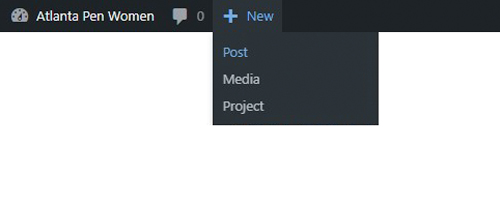
How to add New Content
Posting content to your to your profile feed only takes a few steps.
On the Top Menu Bar click the +New button followed by the Post button.
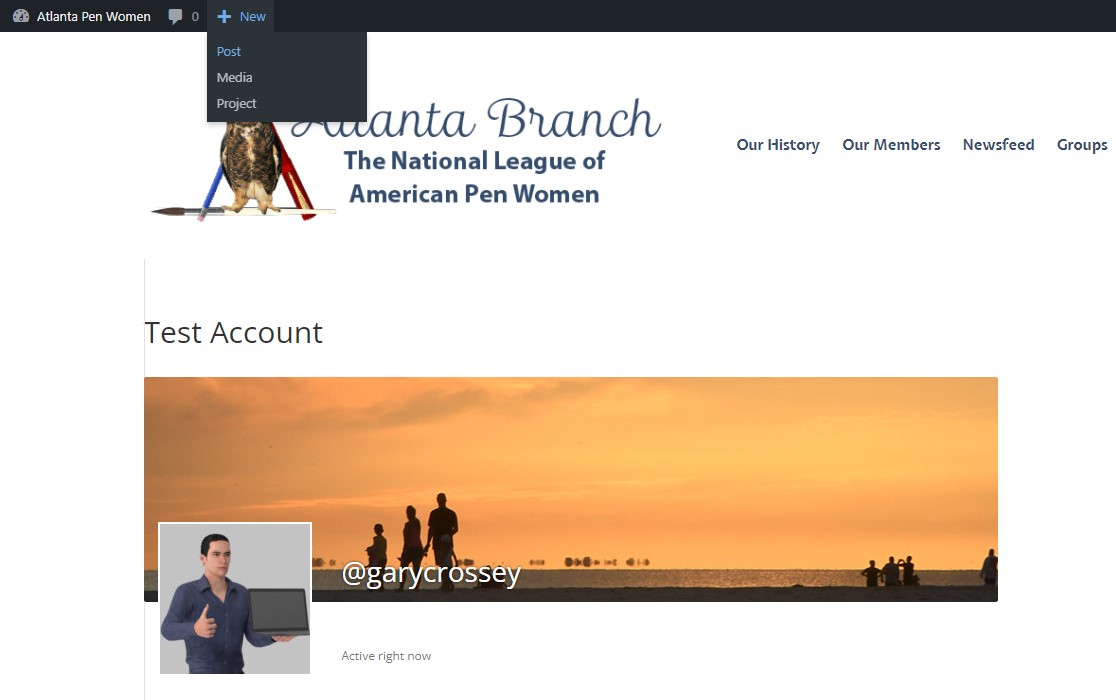
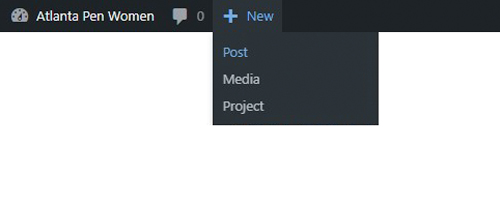
Posting content to your to your profile feed only takes a few steps.
On the Top Menu Bar click the +New button followed by the Post button.
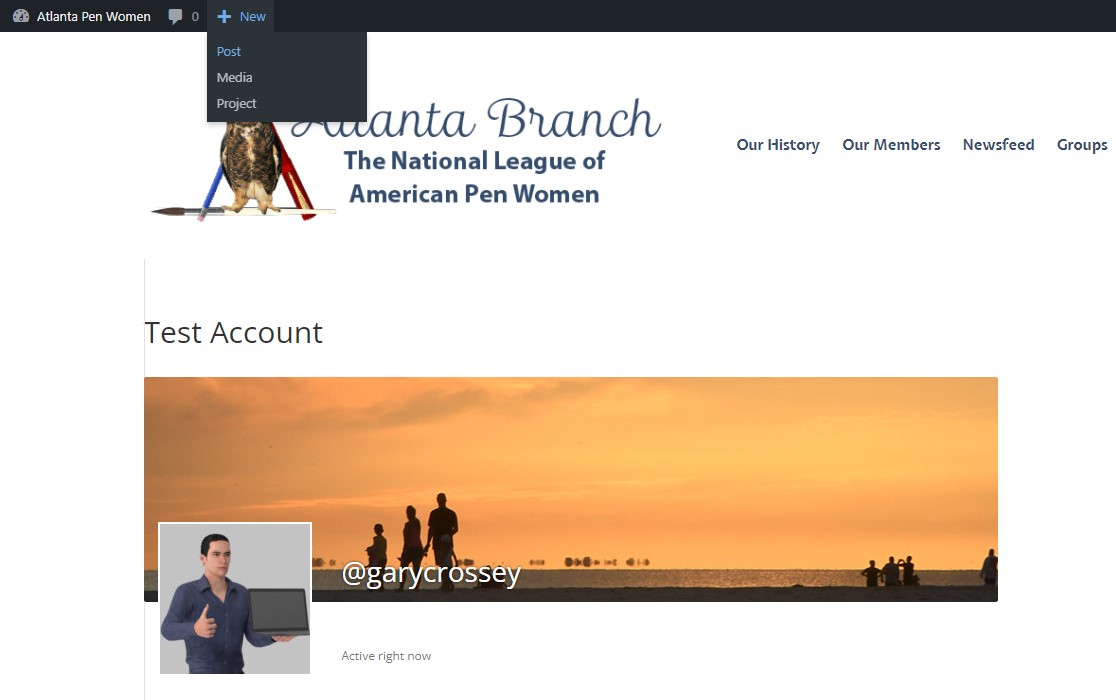
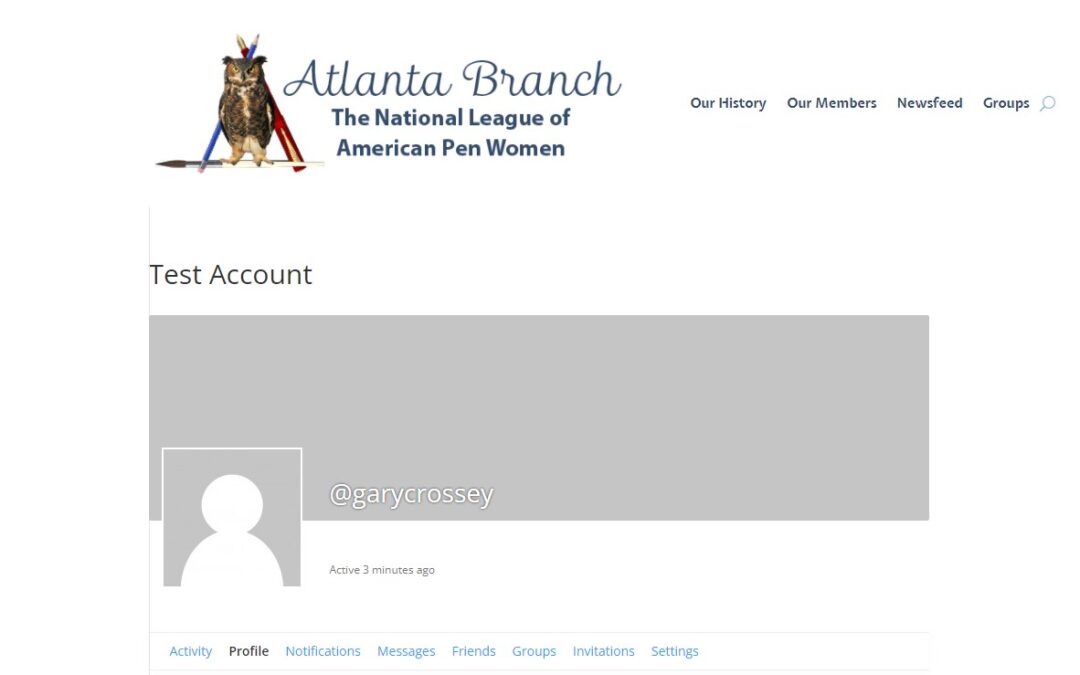
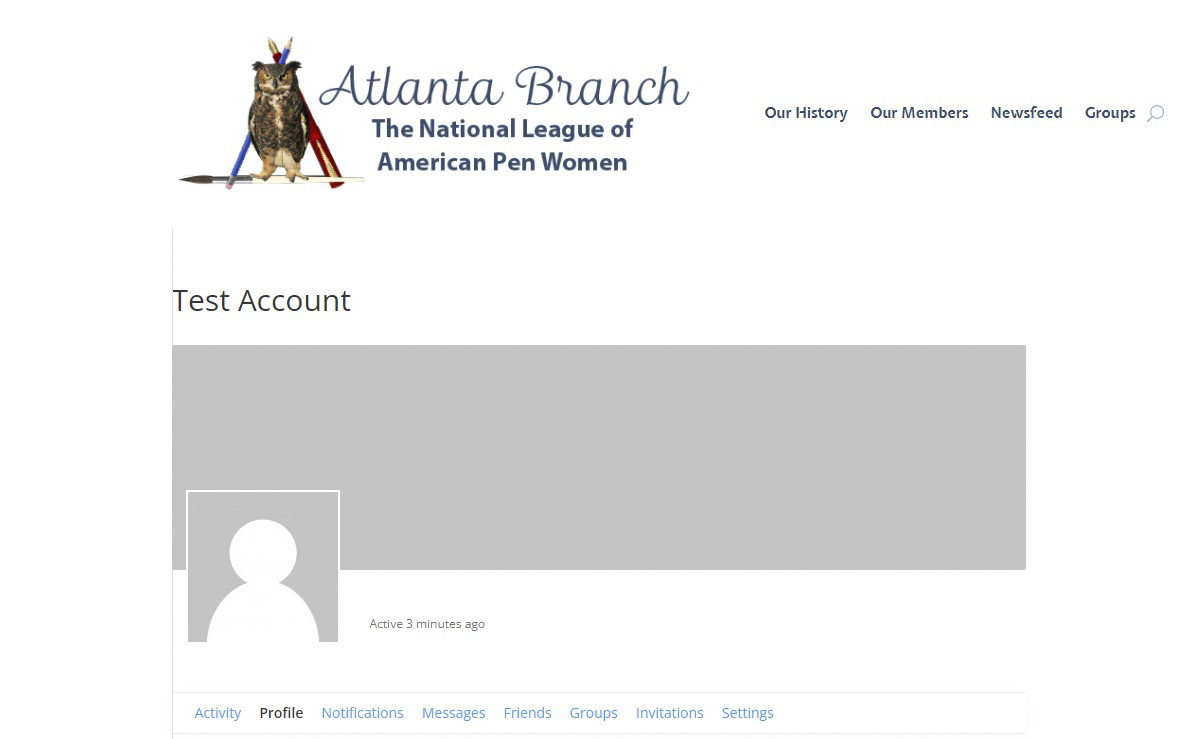
To change your Profile Photo you may upload a photo or take a new photo. For better results, make sure to upload an image that is larger than 1300px wide, and 225px tall.
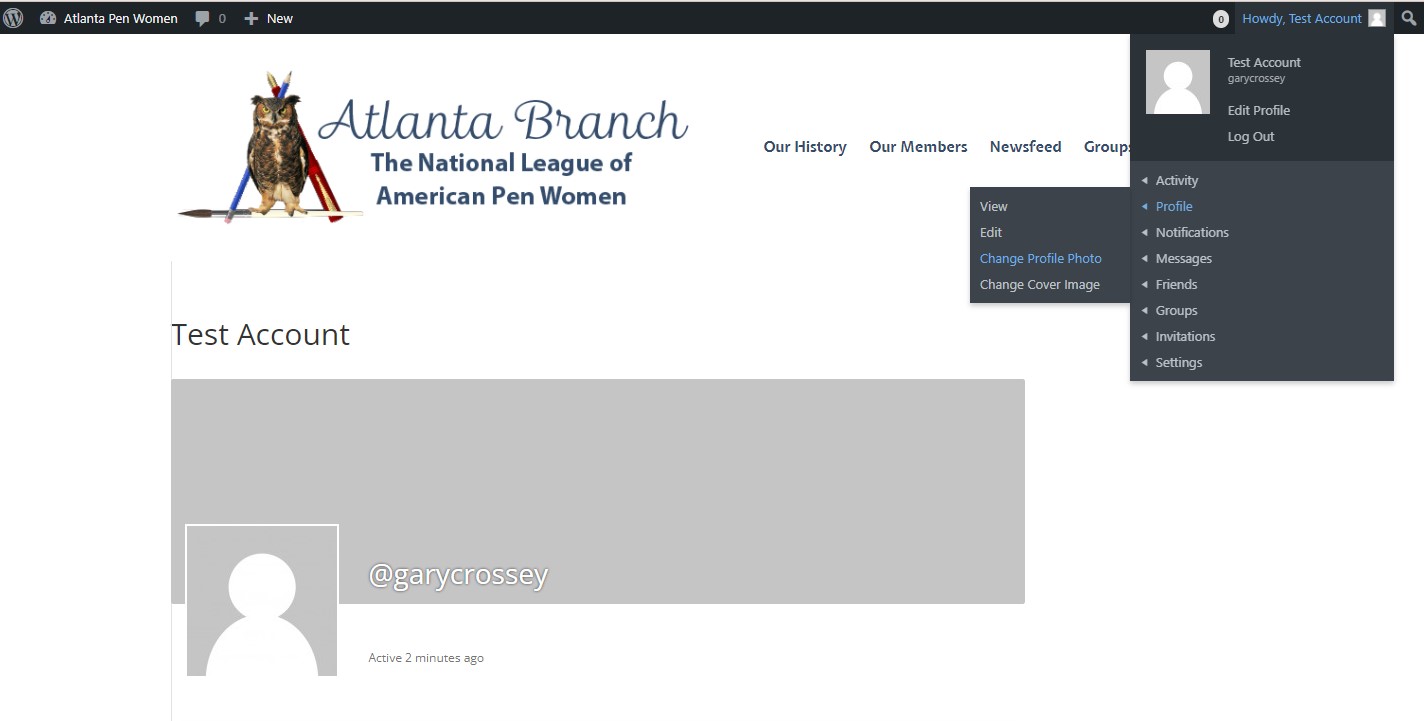
To change your Cover Image you may upload.
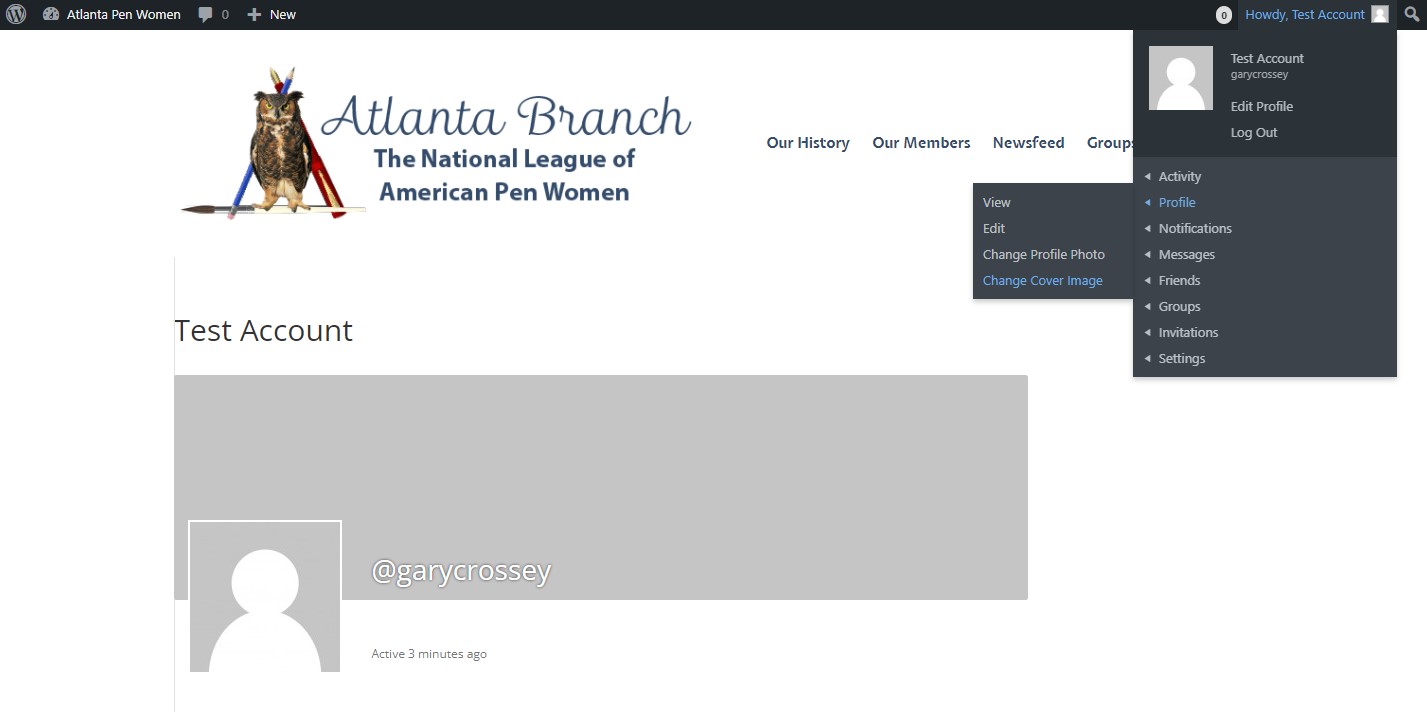
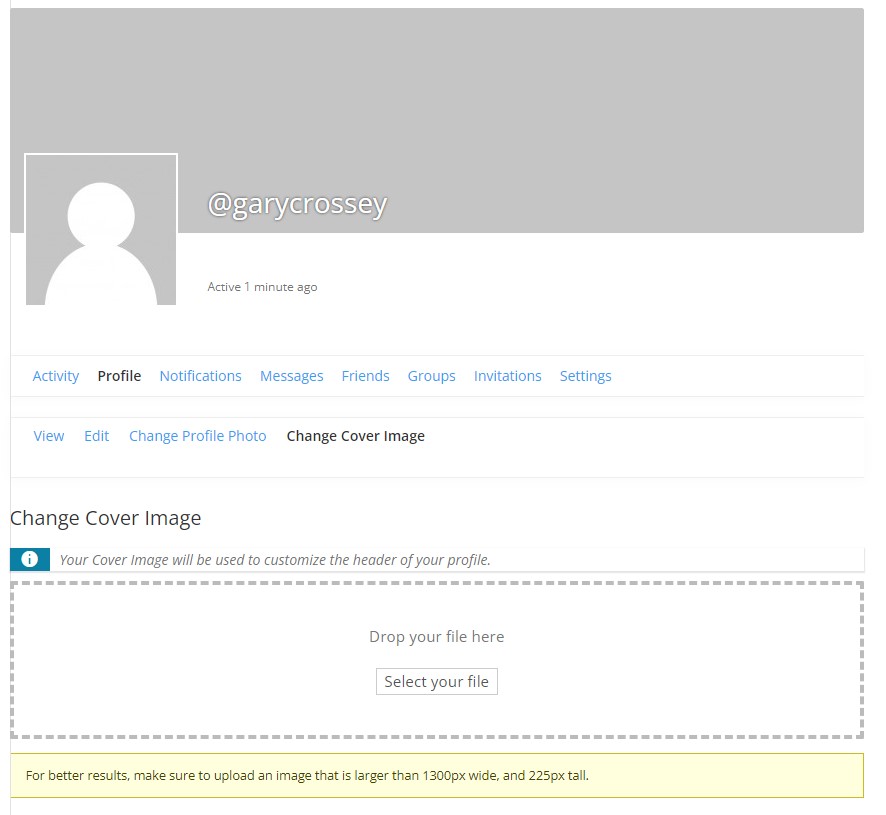
While in Profile edit mode the Charge Profile Photo and Change Cover Image options are available on the Profile Edit Bar.


Getting Started
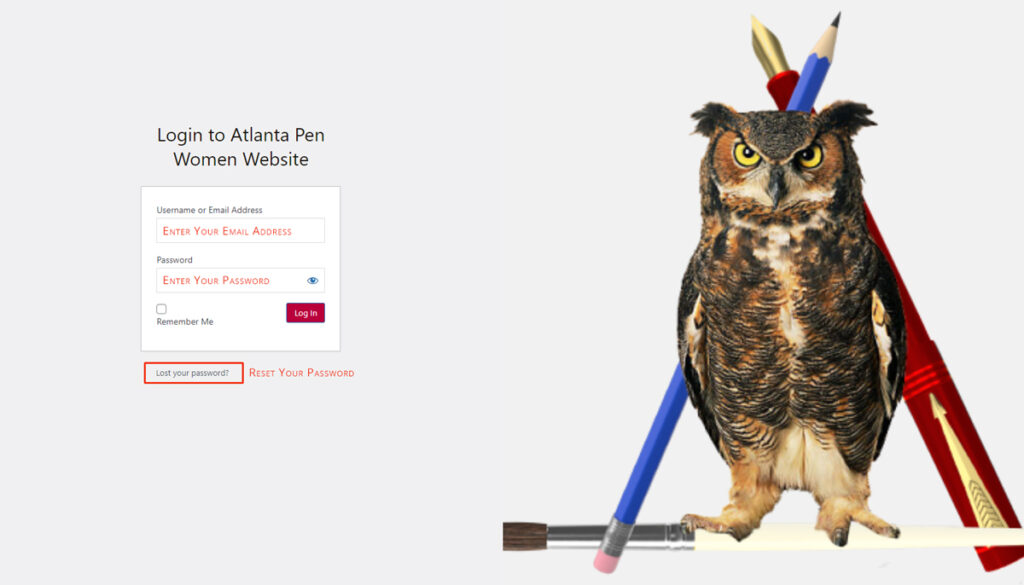
You are able to reset your own password by click the Lost your password link.
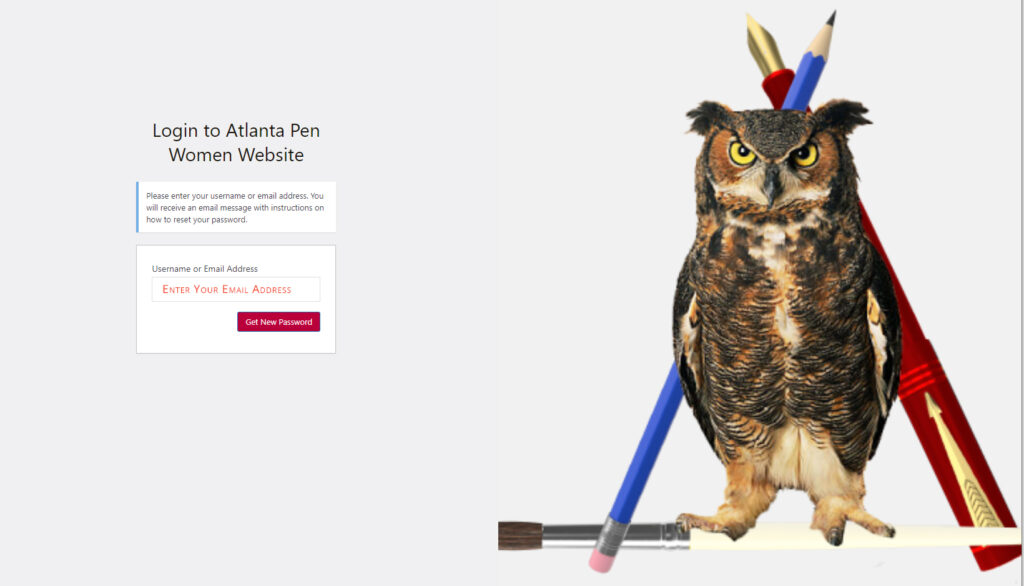
Adding a Countdown Timer for upcoming events only takes a few steps. Simply add the Countdown Timer Module and set the date for your upcoming event. Watch the Countdown Time Module Video for step-by-step instructions for using the Time Countdown.
Visit the step-by-steps instructions for more in-depth information on how to use the Countdown TImer Module.
https://www.elegantthemes.com/documentation/divi/countdown/
Adding single images couldn’t be easier when using the DIVI Image Module. For step-by-step instructions on how to add, configure, and customize – https://www.elegantthemes.com/documentation/divi/image/.
Or, watch the DIVI Image Module Tutorial video.